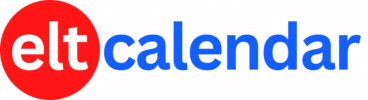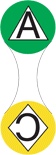Tokyo PC Users Group:
Give your Career a boost through education and certification
Date: Thursday, September 4th, 2003 Time: 7:00 PM - 9:00 PM
Speaker: Gernot Schreiner
Description:
Gernot Schreiner provides a reason to return to school. Temple University
Japan's continuing education classes are the place to learn more about
gaining proficiency, college credits and certification in Information
Technology. Mr. Schreiner will focus on "Career Enhancement through IT
certifications - which one is right for you?" The presentation is designed to
- give you a better understanding about the current educational options in the IT area,
- help you to identify your area of interest,
- provide detailed info about certifications,
- provide information about the certification process (exam preparation and taking an exam), and
- give you a link list for further research.
Organization: Tokyo PC Users Group
Cost: TPC Members: free
Non-members: 1,000 yen
Venue: The Tokyo Union Church (basement), Omotesando Dori, a short walk from the A-1 exit of the Omotesando subway stn (Ginza, Hanzomon, and Chiyoda Lines). Entrance through the parking area.
Location: Tokyo, Tokyo Metropolis, Japan
![]() Add this to iCal
Add this to iCal
![]() (Need help?)
(Need help?)
![]() Add to Outlook
Add to Outlook
![]() (Need help?)
(Need help?)
Contact Tokyo PC Users Group
Website: www.tokyopc.org
Email QR Code: