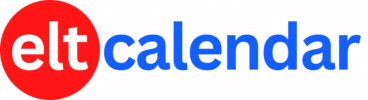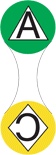Ibaraki JALT:
Learner Autonomy through Newsletters
Date: Sunday, February 8th, 2004 Time: 1:30 PM - 5:00 PM
Speaker: Wade Carlton, Ibaraki University
Description:
In this presentation, Wade will show how he and his colleague, Joyce Cunningham, have taken a project for their 3rd year university students to a higher level by giving them more responsibility during all steps of the newsletter's production. The process includes:
- Introducing newsletters
- Selecting positions (reporters, article chiefs, editorial staff)
- Brainstorming and selecting topics
- Writing, revising and editing articles using three-draft process
- Editorial staff crunches out final edition and sends to printer
- Distribution of newsletter
- Evaluation
- Rewards
Organization: Ibaraki Chapter of the Japan Association for Language Teaching (Ibaraki JALT)
Cost: JALT Members: free
Non-members: 500 yen
Venue: Ibaraki Christian University, Oomika
Location: Hitachi City, Ibaraki Prefecture, Japan
![]() Add this to iCal
Add this to iCal
![]() (Need help?)
(Need help?)
![]() Add to Outlook
Add to Outlook
![]() (Need help?)
(Need help?)
You can add this event to your iCal calendar.
- Click on the iCal icon. Your iCal software will start.
- Click 'Subscribe':

- Under 'Auto Refresh', select 'Every day' in case the the basic details change:

You can add this event to your Microsoft Outlook calendar.
- Click on the MS Outlook icon.
- See what happens.
- Tell us what happens. I don't have MS Outlook on a Windows computer, so I can't test it.
- If you click on the icon and nothing happens, do this:
- Right-click on the icon and save the file.
- According to Microsoft's support page, in Outlook's File menu, you should click Import and Export.
- Click to select Import an iCalendar or vCalendar file (*.vcs), and then click Next.
- Click to select the vCalendar file you've just saved, and then click Open.
Contact Ibaraki JALT
Website: ibarakijalt.blogspot.com/
Email QR Code:
Email QR Code: