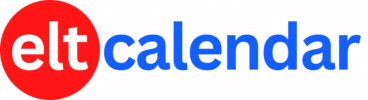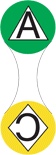Saitama JALT:
A Tinderbox for your Thoughts
Date: Sunday, July 10th, 2005 Time: 2:00 PM - 5:00 PM
Speaker: Hugh Nichol, Miyazaki Municipal University
Description:
Hugh Nichol writes: Tinderbox, a swiss army knife software tool from Eastgate Systems in Watertown, Massachusetts has become my favorite application for taking research notes, writing, developing teaching plans, and for coordinating JALT and other communications and planning efforts.
Tinderbox is described by its designer and programmer, Mark Bernstein, as a personal information management tool. It is an outliner, a brainstorming tool, a weblog editor, a research assistant, and can be programmed to perform a host of functions, allowing the user to take notes on the fly, and use the software to help discover the emerging structures of one's data sets, whatever they may be.
In my presentation I will offer a brief introduction to the software, share some of the ways in which I have been using it in my teaching, research, and JALT lives. Tinderbox is currently available only for Macintosh computers, but the Windows version is coming soon.
So, if you're interested in a flexible and powerful tool that can be adapted to the ways you work (or would like to work), come with your questions.
Organization: Saitama Chapter of the Japan Association for Language Teaching (Saitama JALT)
Cost: JALT Members: free
Non-members: 1000 Yen
Venue: Sakuragi Kominkan 5F (near Omiya Station, west exit,see map).
Location: Saitama City, Saitama Prefecture, Japan
![]() Add this to iCal
Add this to iCal
![]() (Need help?)
(Need help?)
![]() Add to Outlook
Add to Outlook
![]() (Need help?)
(Need help?)
Contact Saitama JALT
Website: www.saitamajalt.com
Email QR Code: