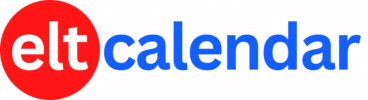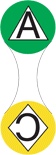ETJ Oita:
ETJ-Oita First Meeting
Date: Sunday, June 5th, 2005 Time: 2:00 PM - 4:00 PM
Speaker: Simon Weedon, Oliver Kavanagh
Description:
The first meeting of ETJ-Oita has two presentations. All teachers are welcome to attend. The first presentation is Student grouping and classroom layout to maximise success of activities (Simon Weedon). This presentation will look at choosing individual, group, pairwork or whole class groupings depending on the type of activity being used. The physical layout of the classroom often affects the success of a lot of activities and this will also be covered. The presentation will feature lots of opportunities for teachers to try out and share different techniques.
The second presentation is How to use Japanese effectively in the classroom (Oliver Kavanagh). This presentation will look at the possible benefits of allowing the use of the students first language (Japanese) within the classroom. Allowing a certain amount of Japanese usage between student and student, and student to teacher, can not only be motivational, but also aid language acquisition. Within this workshop attendees will be asked to analyze samples of classroom interaction, and consider the possible benefits in relation to the following: comprehension of task, comprehension of the language being learned, and interaction.
Organization: ETJ Oita (English Teachers in Japan) (ETJ Oita)
Cost: ETJ Members: free
Non-members: 500 yen (you can join ETJ for free on the day of the meeting, and qualify for the member's fee)
Venue: Compal Hall, Room 302, Oita City
Location: Oita City, Oita Prefecture, Japan
![]() Add this to iCal
Add this to iCal
![]() (Need help?)
(Need help?)
![]() Add to Outlook
Add to Outlook
![]() (Need help?)
(Need help?)
You can add this event to your iCal calendar.
- Click on the iCal icon. Your iCal software will start.
- Click 'Subscribe':

- Under 'Auto Refresh', select 'Every day' in case the the basic details change:

You can add this event to your Microsoft Outlook calendar.
- Click on the MS Outlook icon.
- See what happens.
- Tell us what happens. I don't have MS Outlook on a Windows computer, so I can't test it.
- If you click on the icon and nothing happens, do this:
- Right-click on the icon and save the file.
- According to Microsoft's support page, in Outlook's File menu, you should click Import and Export.
- Click to select Import an iCalendar or vCalendar file (*.vcs), and then click Next.
- Click to select the vCalendar file you've just saved, and then click Open.
Contact ETJ Oita
Website: etjoita.wordpress.com
Email QR Code: