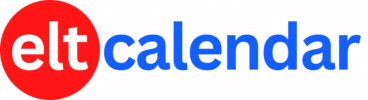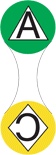Tokyo PC Users Group:
OmegaT, an Open Source Memory Translation Tool
Date: Thursday, December 1st, 2011 Time: 7:00 PM - 9:00 PM
Speaker: Jean-Christophe Helary
Description:
The December TPC monthly meeting presentation will introduce OmegaT, an Open Source Memory Translation Tool. Jean-Christophe Helary has given numerous presentation on OmegaT and on a wide collection of advanced supporting tools to Open Source Software enthusiasts and professional translators. OmegaT can be used to store and reference previous translations and then offer possible translations for current projects all within its multi-pane workspace.
Jean-Christophe will provide explanations and examples of OmegaT concepts of such as segmentation, searches, types of dictionaries and glossary engaged and Project organization. The language for the presentation can be Japanese or English. The composition of the audience and their feedback will influence the choice. We are also taking into consideration the nature of the topic, the fact that a lot of the presentation includes visuals that are language neutral and the TPC's aspiration to attract more Japanese members. The follow-up question and answer session can be in Japanese, English or French.
This will be the first meeting for the club at the Tokyo Union Church basement hall where the speaker and content are being broadcast from a remote location via the internet. A combination of remote desktop to the overhead projector and voip to the audio system technology will be used to deliver the presentation and enable interaction with the audience.
Organization: Tokyo PC Users Group
Cost: TPC Members: free
Non-members: 1,000 yen
Venue: Tokyo Union Church basement, map on Omotesando Dori (short walk from A-1 exit of Omotesando subway sta., Ginza, Hanzomon, and Chiyoda Lines)
Location: Tokyo, Tokyo Metropolis, Japan
![]() Add this to iCal
Add this to iCal
![]() (Need help?)
(Need help?)
![]() Add to Outlook
Add to Outlook
![]() (Need help?)
(Need help?)
You can add this event to your iCal calendar.
- Click on the iCal icon. Your iCal software will start.
- Click 'Subscribe':

- Under 'Auto Refresh', select 'Every day' in case the the basic details change:

You can add this event to your Microsoft Outlook calendar.
- Click on the MS Outlook icon.
- See what happens.
- Tell us what happens. I don't have MS Outlook on a Windows computer, so I can't test it.
- If you click on the icon and nothing happens, do this:
- Right-click on the icon and save the file.
- According to Microsoft's support page, in Outlook's File menu, you should click Import and Export.
- Click to select Import an iCalendar or vCalendar file (*.vcs), and then click Next.
- Click to select the vCalendar file you've just saved, and then click Open.
Contact Tokyo PC Users Group
Website: http://www.tokyopc.org
Email QR Code: