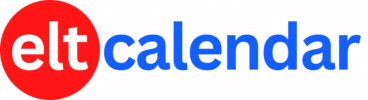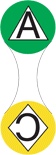Fukuoka JALT:
MyShare: Technology for Increasing Participation and Streamlining Your Workflows
Date: Saturday, February 23rd, 2019 Time: 6:00 PM - 9:00 PM
Speaker: Neil McClelland (University of Kitakyushu), Bill Pellowe (Kindai University, Iizuka Campus), Robert Chartrand (Kurume University), Steve Paton (Fukuoka University)
Description:
This will be a my-share demonstration event about using freely-available technology to help increase participation and to streamline your workflow.
Neil McClelland (University of Kitakyushu)
Flashcards Deluxe: Memorizing students' names
Flashcards Deluxe is not free -- at 500 yen, it's right up there with a coffee from Starbucks. But with great functionality including integration with Excel and Dropbox (iOS also available) and five-sided flashcards that carry photos, this is the ideal tool for quickly memorizing names and faces with large groups of students. The presentation will show how a set of photos and names can be easily put onto a smartphone -- and then used with a choice of options including paced-learning and randomized viewing.
Bill Pellowe (Kindai University, Iizuka Campus)
Kahoot: Active participation in your classes
Kahoot is a free, game-based online learning platform that is easily integrated into our classes. Teachers control the timing of when questions are posed to the students. In this demonstration, participants will learn how to create Kahoot activities and access the results. We will address student privacy issues and accountability so that we can assess individual students' progress and participation while maintaining their privacy.
Robert Chartrand (Kurume University)
ClassMarker: An easy and secure online quiz maker
I had been looking for an online solution for making quizzes online that would be easy to use, secure for my classes and have the ability to incorporate audio and videos into the actual quizzes. I started using ClassMarker because it was easy to use and share with other teachers in my school. The web-based testing tool allows the user to create online assessments with settings such as time limits, randomizing questions, instant feedback, multiple choice, matching, short answer, video, audio, and essays. Students can take the quizzes on their computers, tablets or smartphones. One of the most useful features has been the ability to set time limits, as well as start time and finishing times, so that I can pre-set the test to correspond with my classes. Free accounts provide a functional testing environment for up to 100 test results per month. Paid accounts offer more functionality and larger numbers of test results. I will demonstrate how to setup an account, make a quiz, display the answers and so on in this hands-on workshop.
Steve Paton (Fukuoka University)
ZipGrade: A mobile app for scanning multiple-choice test sheets
ZipGrade is an application that uses your device's camera to scan and grade multiple-choice answer sheets with incredible speed and accuracy. In fact, students can take a 100-question test, and receive their scores before they even leave the classroom. In this demonstration, we will gather data in a short, fun multiple-choice quiz, then answer sheets will be marked and graded instantly on-screen so everyone can see how easy and fast it is. We'll then examine the statistics, score distribution, and item analysis, and then export the data into a spreadsheet; all within 45 minutes, easily! ZipGrade is a magical tool for teachers and researchers.
Organization: Fukuoka Chapter of the Japan Association for Language Teaching (Fukuoka JALT)
Cost: JALT Members: free
Non-members: 1,000 yen
Venue: Tenjin, Fukuoka City: Kurume University Satellite Campus (ELGALA building, next to Daimaru, near Tenjin Minami station, room 601-2 map
Location: Fukuoka City, Fukuoka Prefecture, Japan
![]() Add this to iCal
Add this to iCal
![]() (Need help?)
(Need help?)
![]() Add to Outlook
Add to Outlook
![]() (Need help?)
(Need help?)
You can add this event to your iCal calendar.
- Click on the iCal icon. Your iCal software will start.
- Click 'Subscribe':

- Under 'Auto Refresh', select 'Every day' in case the the basic details change:

You can add this event to your Microsoft Outlook calendar.
- Click on the MS Outlook icon.
- See what happens.
- Tell us what happens. I don't have MS Outlook on a Windows computer, so I can't test it.
- If you click on the icon and nothing happens, do this:
- Right-click on the icon and save the file.
- According to Microsoft's support page, in Outlook's File menu, you should click Import and Export.
- Click to select Import an iCalendar or vCalendar file (*.vcs), and then click Next.
- Click to select the vCalendar file you've just saved, and then click Open.
Contact Fukuoka JALT
Website: www.fukuokajalt.org
Email QR Code: