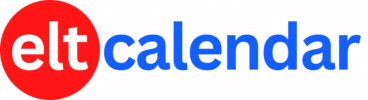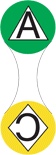Kitakyushu JALT:
A Call To Apps
Date: Sunday, January 19th, 2020 Time: 1:00 PM - 2:30 PM
Speaker: Rab Paterson (Toyo University)
Description:
This session will cover a range of current best practices in digital pedagogy, with practical examples drawn from a number of pedagogical approaches to learning and related apps. These will all be demonstrated with examples from the presenter's own classes, showing how a range of apps can be combined in an app-smashing way to maximise educational benefits. However, this session will not just be a typical 'how to use apps' type workshop. The benefits to students in terms of their improved mind-brain learning as a rationale behind the adoption of these apps will also be covered, as will the motivational benefits for students that challenge / project-based learning brings. Everything will be demonstrated in an easily-understood way, making for a session applicable for educators no matter what the range of their edtech skills. After the initial overview and demonstration, the session will become more hands-on, with the presenter working directly with attendees to demonstrate how to set up and use the apps under discussion. The workshop will end with a more traditional Q and A session, although attendees are free to ask pertinent questions throughout the session.
Please note that this presentation will also be held in Fukuoka City the previous day.
Organization: Kitakyushu Chapter of the Japan Association for Language Teaching (Kitakyushu JALT)
Cost: JALT Members: free
Non-members: 1,000
Venue: Teramoto Building, 2-11-4 Muromachi, Kokura Kita-ku (map)
Location: Kitakyushu City, Fukuoka Prefecture, Japan
![]() Add this to iCal
Add this to iCal
![]() (Need help?)
(Need help?)
![]() Add to Outlook
Add to Outlook
![]() (Need help?)
(Need help?)
Contact Kitakyushu JALT
Website: hosted.jalt.org/chapters/kq/
Email QR Code: