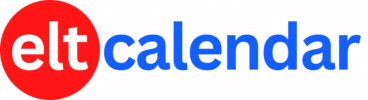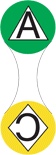Niigata JALT:
(1) Using Google Forms as Quizzes; (2) Assessment with Google Classroom and Third-Party Apps
Date: Sunday, June 21st, 2020 Time: 2:00 PM - 4:00 PM
Speaker: (1) William Pellowe; (2) Nathan Gildart
Description:
(1) Bill will start the session with a demonstration of Google Forms, and how you should set up your Google Form for students to take quizzes. This overview will include self-grading quizzes as well as quizzes with open-ended answers that the teacher can grade as correct, incorrect, or partially correct. Question types include multiple choice (radio buttons, pull-down menus, and grid style), short answers, and longer open answers. Practical examples and applications of each type will be given. You will learn how to share the activity link with your students, and how you can see their grades. We will also include how to re-use questions from previous quizzes, and how to bulk load several answer choices at one time. Finally, we will cover an advanced technique for separating your students' replies into different classes.
Using Google Quizzes with Google Classroom is a bit different (you do not need to ask their names, for example; also, points can be imported directly), but the basic techniques for creating questions remains the same.
(2) In this session, participants will be introduced to a range of online quiz and assessment tools for the classroom. It will begin by building on the first session by demonstrating how Google Forms works in Google Classroom, as an introduction to Google Classroom's rubric tool. This will be followed by an interactive overview of other non-Google platforms such as TED-Ed, Edpuzzle, Online Quiz Creator, and others, while time permits. Resources will be provided in a Google Slides deck for your future reference following the session.
Organization: Niigata Chapter of the Japan Association for Language Teaching (Niigata JALT)
Cost: free
Venue: This event has been rolled into PanSIG: Click here
Location: Online, Online Events, Online Event
![]() Add this to iCal
Add this to iCal
![]() (Need help?)
(Need help?)
![]() Add to Outlook
Add to Outlook
![]() (Need help?)
(Need help?)
Contact Niigata JALT
Website: jaltniigata.weebly.com
Email QR Code: