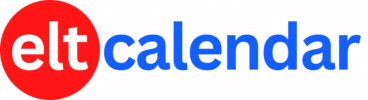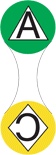Cambridge University Press:
Cambridge Day Online Japan 2020 (November)
Date: Sunday, November 15th, 2020 Time: 10:00 AM - 12:00 PM
Speaker: James Dunn (Aichi University)
Description:
This year our popular Cambridge Day events will be going online! Cambridge Day Online will take place once per month on a Sunday morning via Zoom. Each Cambridge Day Online event will consist of a 45-minute presentation followed by a 30-minute workshop/demonstration lesson. Join us via Zoom as we introduce new ideas and how to apply them in your classrooms.
November: James Dunn (Aichi University)
Critical Thinking in the Digital Age: CT through online classes
Recently, online courses have come to the forefront of most educator's minds. Using a variety of learning management systems, this presentation will share ideas on how to get students thinking critically with online resources and introduce strategies to develop critical thinking skills in your online classes. The demonstration lesson will be based on content from the Unlock series. Current Unlock users may find new ideas for their lessons in this session.
Target Audience: Junior and Senior High School, and Kosen. (University English Teachers of 1st and 2nd year students may find the content relevant to their classes also).
Language: English
Capacity: 150 people
Contact Information: japanevent@cambridge.org
Click here for more information
Click here to register (Ends 13 November at 12:00)
Organization: Cambridge University Press
Cost: free (register at the link in the event description)
Venue: Online
Location: Online, Online Events, Online Event
![]() Add this to iCal
Add this to iCal
![]() (Need help?)
(Need help?)
![]() Add to Outlook
Add to Outlook
![]() (Need help?)
(Need help?)
Contact Cambridge University Press
Website: https://www.cambridge.org/jp/cambridgeenglish
Email QR Code:
Phone (work): 03-3518-8272